my-picturemaxx
First Steps
Im Folgenden finden Sie die First Steps, die Sie nach erfolgreicher Installation & Registrierung in der
my-picturemaxx Software vornehmen können.
PROGRAMMAUFBAU
Places, Suchergebnisse und Leuchtkästen
Nach Login und Aktivierung Ihres Benutzerkontos finden Sie links im Programm den Places-Bereich, in dem Sie die gewünschten Medienanbieter – die Places – auswählen und die Suchkriterien eingeben.
Der große Bereich in der Mitte ist für das Suchergebnis und die Services reserviert. Unten befindet sich der Platz für Ihre Leuchtkästen.
Im my-picturemaxx stehen Ihnen die wichtigsten Funktionen in den verschiedenen Bereichen entweder über entsprechende Buttons oder durch einen Rechtsklick zur Verfügung. Alternativ können Sie alle Funktionen auch über das Hauptmenü aufrufen.

Medienanbieter für
die Suche auswählen
Bevor Sie eine Suchanfrage absetzen, legen Sie fest, welche Medienanbieter durchsucht werden sollen.
Markierung picturemaxx Mediennetzwerk
Die Suche wird bei allen Medienanbietern ausgeführt.

Markierung eines oder mehrerer Places
Die Suche wird bei den markierten Medienanbietern ausgeführt. Mehrfachauswahl gelingt per STRG+Mausklick links bzw. CMD+Mausklick (MAC).


Medienrecherche starten
Oben links im Programmfenster finden Sie das Eingabefeld für Ihre Suchwörter. Wenn Sie mehrere Wörter mit Leerzeichen eingeben, werden diese per UND-Suche verknüpft.

Suche starten
Nach Eingabe aller Suchwörter stoßen Sie die Recherche an, indem Sie ENTER drücken oder auf das Lupensymbol rechts neben dem Suchfeld klicken.
Suchfilter
3
Suchergebnis
4
Max. Ergebnis pro Anbieter

2
1
Suchergebnis -
Ansicht ändern
1. Suchergebnis
In diesem Bereich werden Ihnen die Suchergebnisse Ihrer Suche präsentiert.
2. Suchergebnis-Ansicht
Wenn Sie auf diese Kachel klicken, öffnet sich ein neues Dialog-Fenster, in dem Sie die Ansicht Ihrer Suchergebnisse ändern können.
Sie können die Zoom-Stufe einstellen, zwischen Galerie-, Mosaik- und Listenansicht wählen, die Suchergebnis-Struktur anpassen und die Suchergebnis-Sortierung einstellen.
3. Suchfilter
Um Ihre Suche zu verfeinern, können Sie Filter anwenden. Sie können nach Lizenz (Rights Managed, Royalty Free), Freigabe (Model Release, Property Release) und Kondition filtern (Vertragspartner, Preisliste) oder auch nach Medientyp, Bildtyp, Ausrichtung, Mindestgröße sowie Farbig oder Schwarz-Weiß. Die Filter können auch kombiniert werden.

4. Maximale Anzahl an Ergebnissen pro Anbieter
Geben Sie bitte die maximale Anzahl von Ergebnissen pro Anbieter an, die Sie angezeigt haben möchten, ohne auf "Weitere Ergebnisse" klicken zu müssen. Es wird empfohlen, diese Zahl so niedrig wie möglich zu wählen, um die Suchzeit zu verkürzen. Dies gilt insbesondere, wenn Sie bei mehreren Anbietern suchen.
Achtung: Ihnen werden alle Ergebnisse der Anbieter angezeigt, hier geht es lediglich um die erste Ansicht.
MEDIENAUSWAHL MIT SYSTEM
Projekte und Leuchtkästen
Sie können beliebig viele Leuchtkästen anlegen und Thumbnails im Suchergebnis per Drag & Drop dort hineinziehen oder das Leuchtkasten-Icon nutzen.
Die Leuchtkästen finden Sie im unteren Bildschirmbereich.
Falls sie nicht sichtbar sind, wählen Sie aus dem Menü Fenster > Leuchtkästen.


Zusätzlich haben Sie die Möglichkeit, Ihre Leuchtkästen in Projektordnern zu organisieren, um nur die Leuchtkästen anzuzeigen, die im Augenblick relevant für Sie sind.
Die Projektordner finden Sie
im rechten Bildschirmbereich.
Falls sie nicht sichtbar sind, wählen
Sie aus dem Menü Fenster > Projektordner.
SOFORT-DOWNLOAD. WARENKORB.
Download
Sind Sie fündig geworden? Dann haben Sie nun 3 Varianten ihre gewünschten Medien herunterzuladen.


1
2
3
Sofort-Download per Menü
Zum Warenkorb hinzufügen
Sofort-Download per Mausklick rechts

1. Zum Warenkorb hinzufügen
- Gewünschte Medien markieren, ggf. Mehrfachauswahl
- Button Warenkorb klicken
- Im Warenkorb Auswahl treffen und Download starten.
2. Sofort-Download per rechtem Mausklick
- Gewünschte Medien markieren, ggf. Mehrfachauswahl
- Mausklick rechts
- Sofort-Download wählen
3. Sofort-Download per Menü
- Gewünschte Medien markieren, ggf. Mehrfachauswahl
- Menü Datei aufrufen
- Sofort-Download wählen
